
| Common apparatus |
|---|
| Hydraulic system |
| Electronic components |
| Data acquisition |
| EMG monitoring |
| NLID Tools |
| Troubleshooting |
| Materials |
| Supine apparatus |
|---|
| Assembly procedure |
| Safety Measures |
| Components |
| Servovalve |
| Actuator |
| Potentiometer |
| Pressure Filter |
| Torque transducer |
| Boot |
| Literature |
| Computing resources |
|---|
| CVS |
| Ethics |
|---|
| SDS / Inventory |
|---|
xPC Control
Once the code has been loaded onto the target, the code can be controlled in 2 ways:
- via Command Window or
- through the Web interface
Command Window Control
The table below gives some of the main xpc functions that can be used to control the target. For a complete list of functions type methods(xpc) in Matlab, or refer to the documentation.
|
Function
|
Description
|
| <xpc_object_handle> | Displays xpc status & properties |
| start(<xpc_object_handle>) | Starts the code |
| stop(<xpc_object_handle>) | Stops the code |
| set(<xpc_object_handle>, '<propertyname>', propertyvalue) |
Sets the property, <propertyname>, to propertyvalue e.g., set(tg, 'StopTime', 10) Refer to the documentation for a complete list of properties. |
Web Interface Control
Alternatively, xPC can be controlled from the host using a web interface.
IMPORTANT: To set up the host PC for web interface use, the command xpcwwwenable must be executed first.
Open up a web browser and go to address: http://<TcpIpAddressName>:<TcpIpTargetPort>/ (e.g. for Renshaw, use http://132.206.111.69:22222/ )
The left-hand frame displays the status window and function list, and the main window displays the selected view. The image below shows a Screen Shot, which is what Renshaw would be displaying on its monitor.
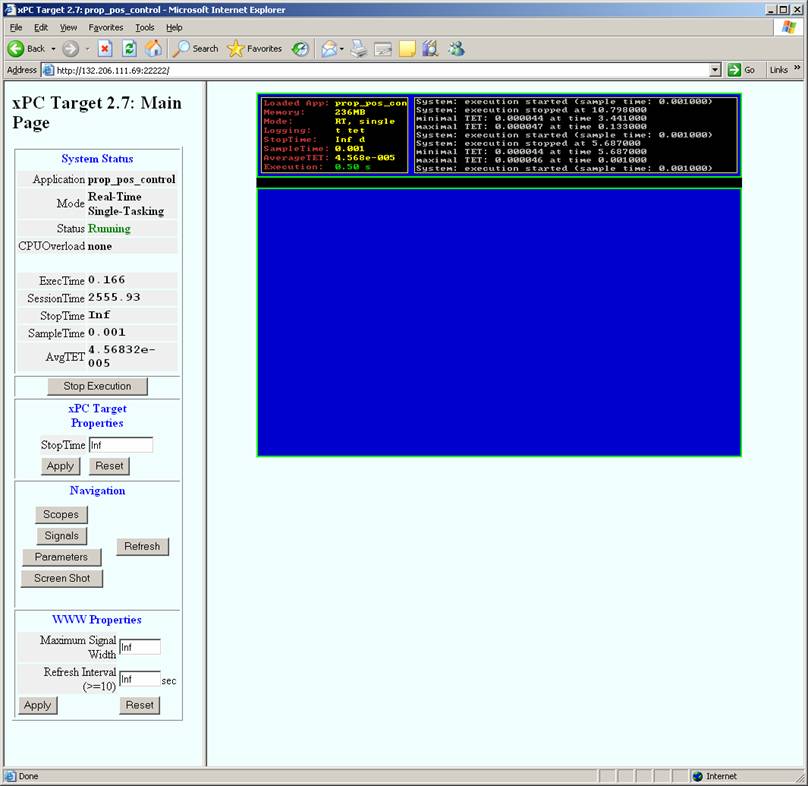
Starting and stopping the code can be controlled through this interface, as well as displaying scopes and altering block parameters. The screen shot below shows the Parameters interface.Any parameter, such as gain blocks, can be modified in this manner.
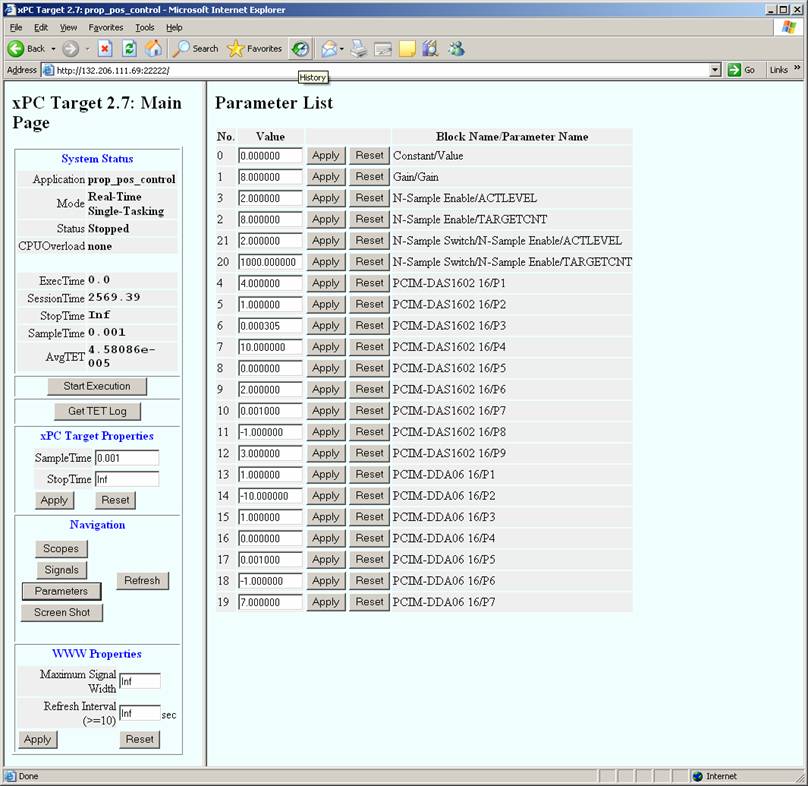
Last modified: 2005-08-11 Heidi Giesbrecht